In Summer 2022, the Library partially implemented a new resource sharing system that changes the look of request forms in the Library's discovery system, OneSearch. All 23 campuses of the California State University system have implemented this new system. The system was rolled out for book requests in June 2022 and has been rolled out for article and book chapter requests as of June 2024.
Requests that cannot be filled through the new system will automatically be transferred to our traditional InterLibrary Loan system, ILLiad, which allows us to borrow books and articles from libraries worldwide, or when ebooks are available, gives us the option to purchase access.
When signed in and viewing a book or article that the CSUSM Library does not provide access to, you will now see a display that will ask if you want to get a copy from another Library, along with a Get It button. You must be signed in to view the Get It button and submit a request. If a book is not available through the expanded CSU+ network and must be filled through our traditional Interlibrary Loan system, the time period for which the item can be kept for will not be displayed.
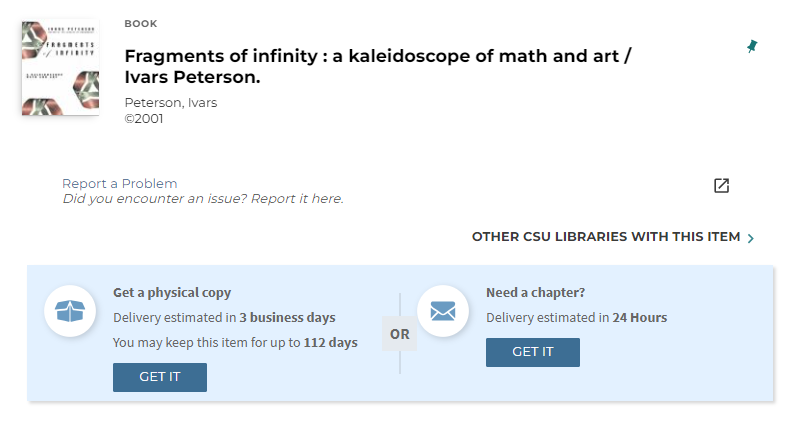
Book and Physical Copy Requests
After selecting "Get It" when requesting a physical copy, you will then have the option to select the Pickup Location. You can pickup items at the Library's Circulation and Reserves Desk (available during the Library's open hours) or from the Library's contact-free lockers (available for pickup 24/7).
The Volume field can be left blank unless you are requesting a specific volume from a multi-volume set or series.
The Not Needed After date is required and refers to the date after which the item is no longer useful to you (for example, if you have a paper due September 1st and need the item before August 15th to use it for your paper, please put a Not Needed after Date of August 15th).
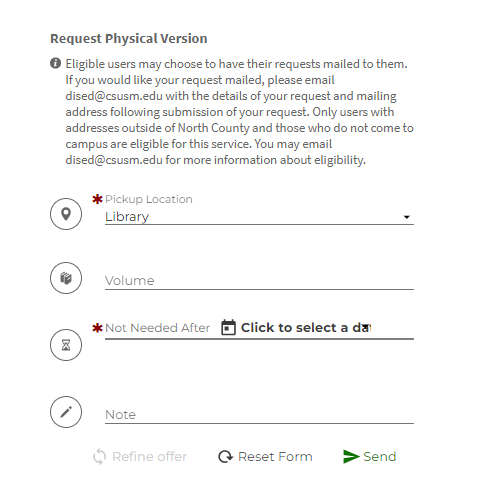
After you click Send you will see a confirmation message that the request was successfully submitted.
Article and Book Chapter Requests
After selecting Get It when requesting an article, you will have just a couple of options. You are required to select a Not Needed After date. You don’t need to manually enter article information; it will be imported from the record. Any additional details can be included in the Notes field but are not required. You will be notified via email when the chapter becomes available for download.
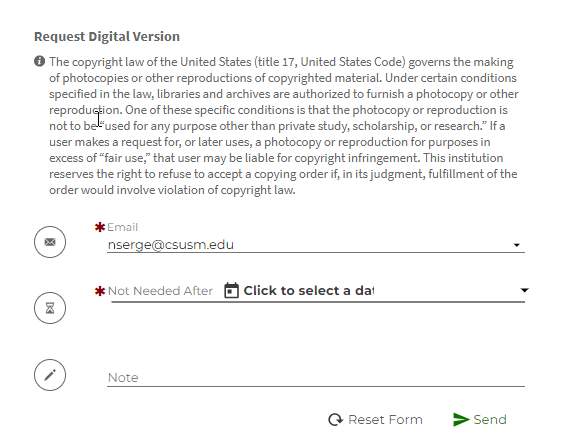
After selecting Get It when requesting a book chapter, you will have the option to add additional details including the chapter title, author, volume (if applicable) and page numbers. Please complete the form to the best of your ability. Due to copyright law, we can only fill one chapter per request. You will be notified via email when the chapter becomes available for download.
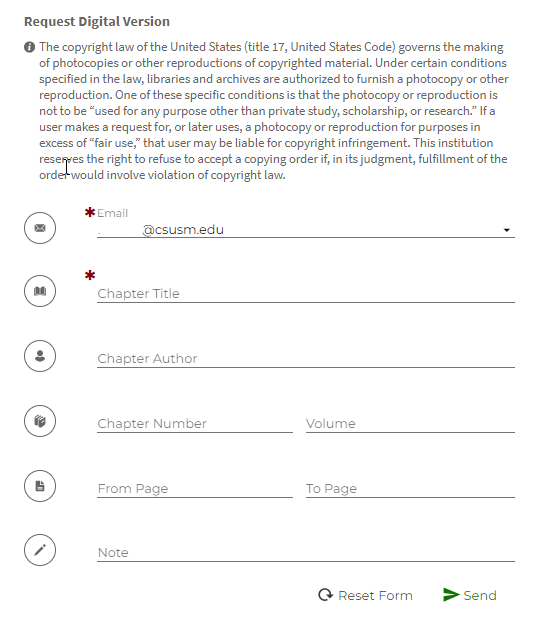
You can track the status of your request in OneSearch. When signed in, click your name in the upper right corner of the OneSearch screen, and choose My Account.
Navigate to the Requests section, and you will see your submitted requests. Once your request has been fulfilled and you have checked out the item, you will be able to see the due date of your Resource Sharing items here. Fulfilled article and book chapter requests can be downloaded from here. You may also submit renewal requests for items checked out to you that were filled by our Interlibrary Loan system. If there is no option to renew, the request is not renewable and you should request another copy before the due date.
If you do not see an item that you requested on your "My Library Account" page, the request may not have been fillable by our new system's partners, in which case you can check the status of your request through the library's InterLibrary Loan system, or contact ill@csusm.edu.
Questions? Please see our FAQ or contact ill@csusm.edu.
